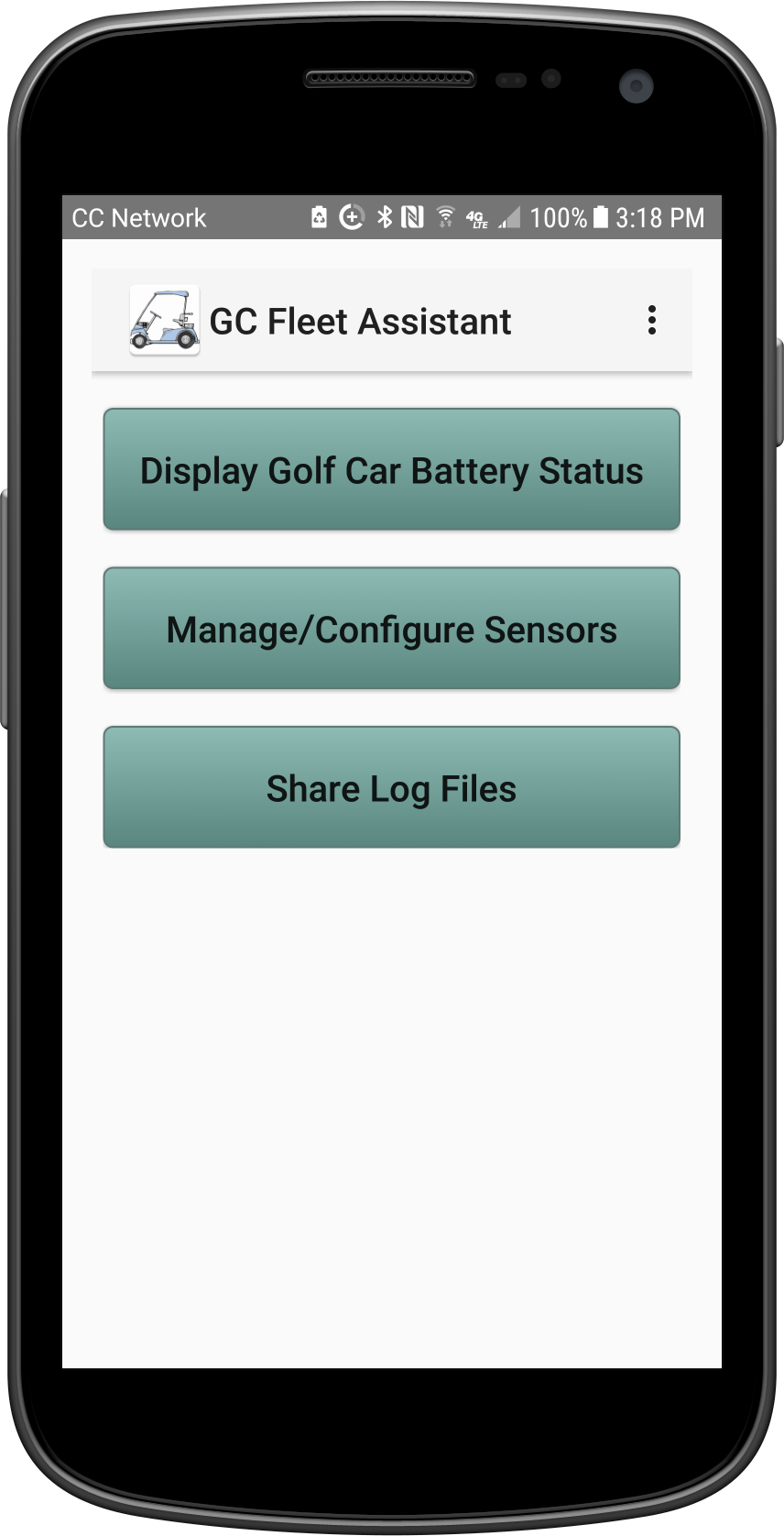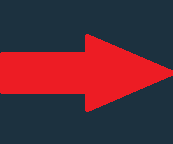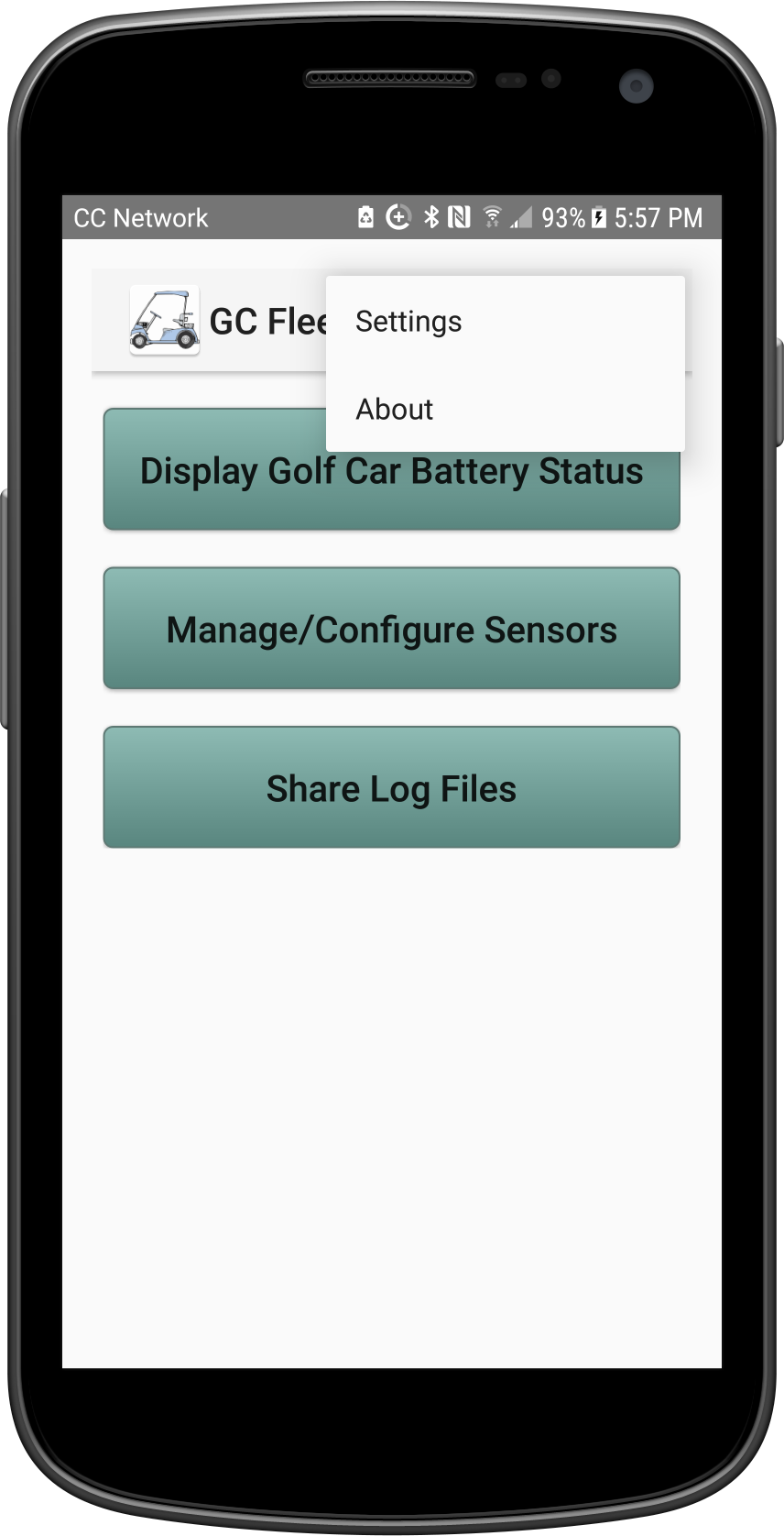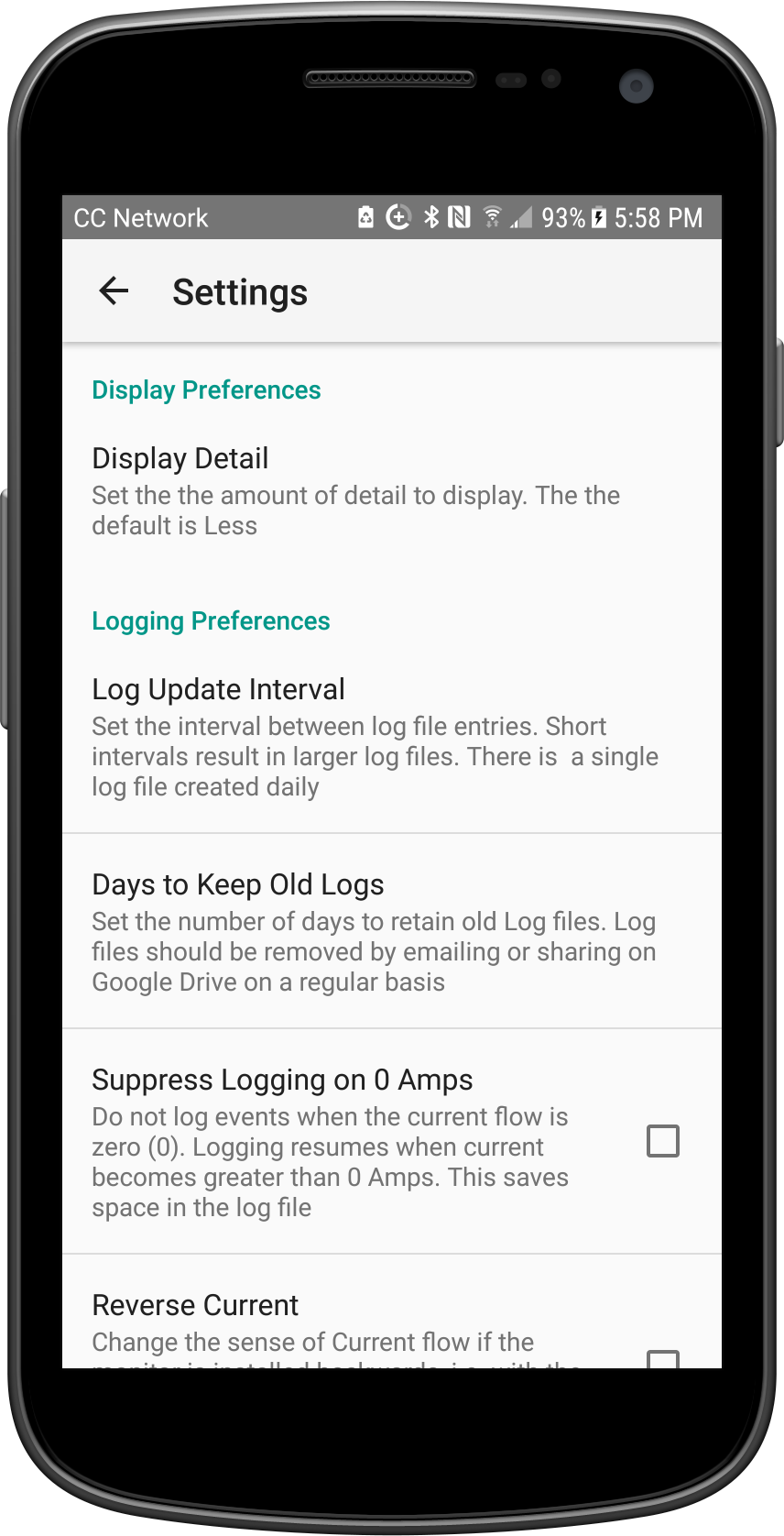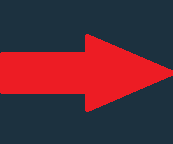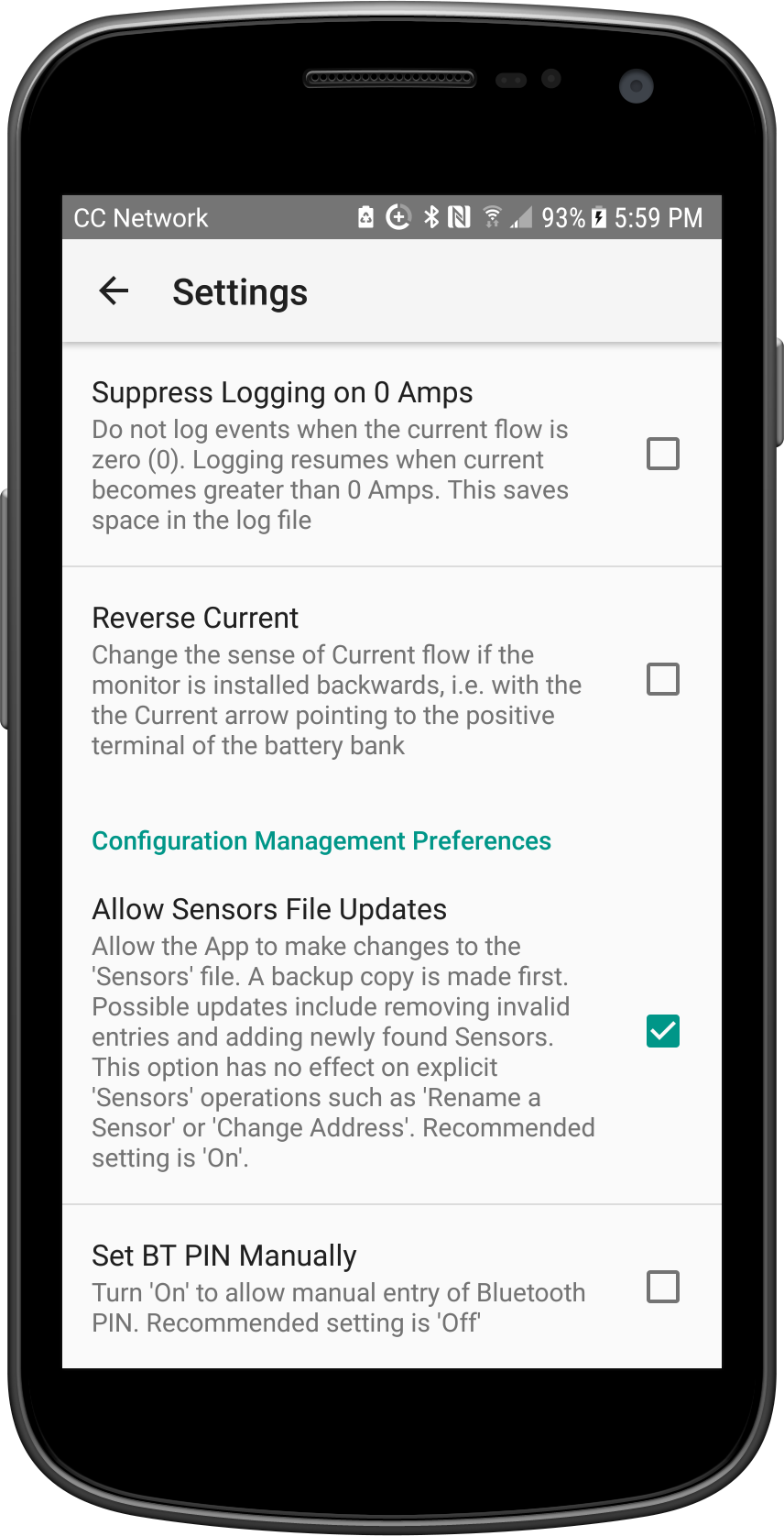BatteryAssure™ operation consists of using GC Fleet Assistant to discover Sensors installed in the golf car fleet. The BatteryAssure™ solution uses Bluetooth to wirelessly communicate with each Sensor. Below is a brief walkthrough of GC Fleet Assistant menus
Top Level Menu
The Top level menu is the starting point in GC Fleet Assistant. From here you can access menus to: Display Golf Car Battery Status, Manage/Configure Sensors, and Share Log Files with others.
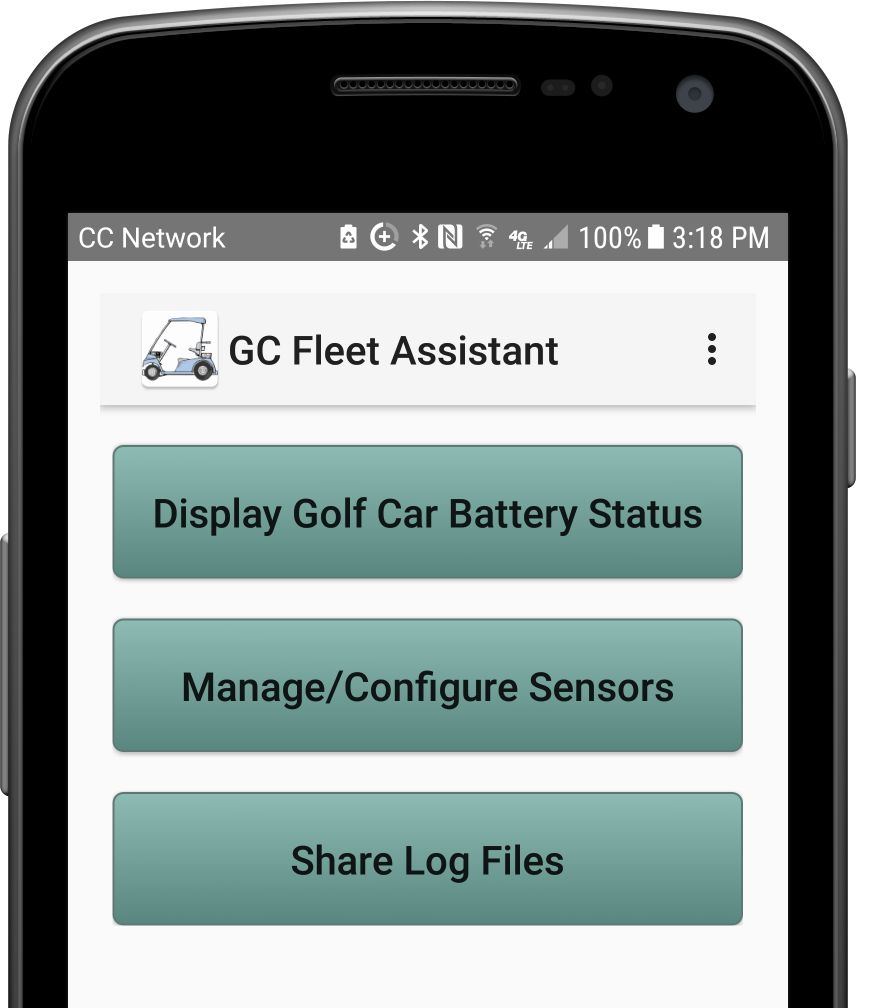
Easy Device Configuration
The first task is to configure the installed Sensors. All Sensor Configuration and Management tasks depend on the presence of the Sensors file, sensors.csv. It is possible to Display Golf Car Battery Status without a Sensors file, but Sensor discovery must be performed manually. The steps to fleet configuration are:
♦ Create a Sensors file, sensors.csv from a template on a PC or tablet and save to Google Drive
♦ Press the Install Sensors File from Shared Location button, and select Google Drive
♦ Find the sensors.csv file in the list and select to download
♦ Press the Discover and Pair New Sensors button
And that's all there is to basic configuration
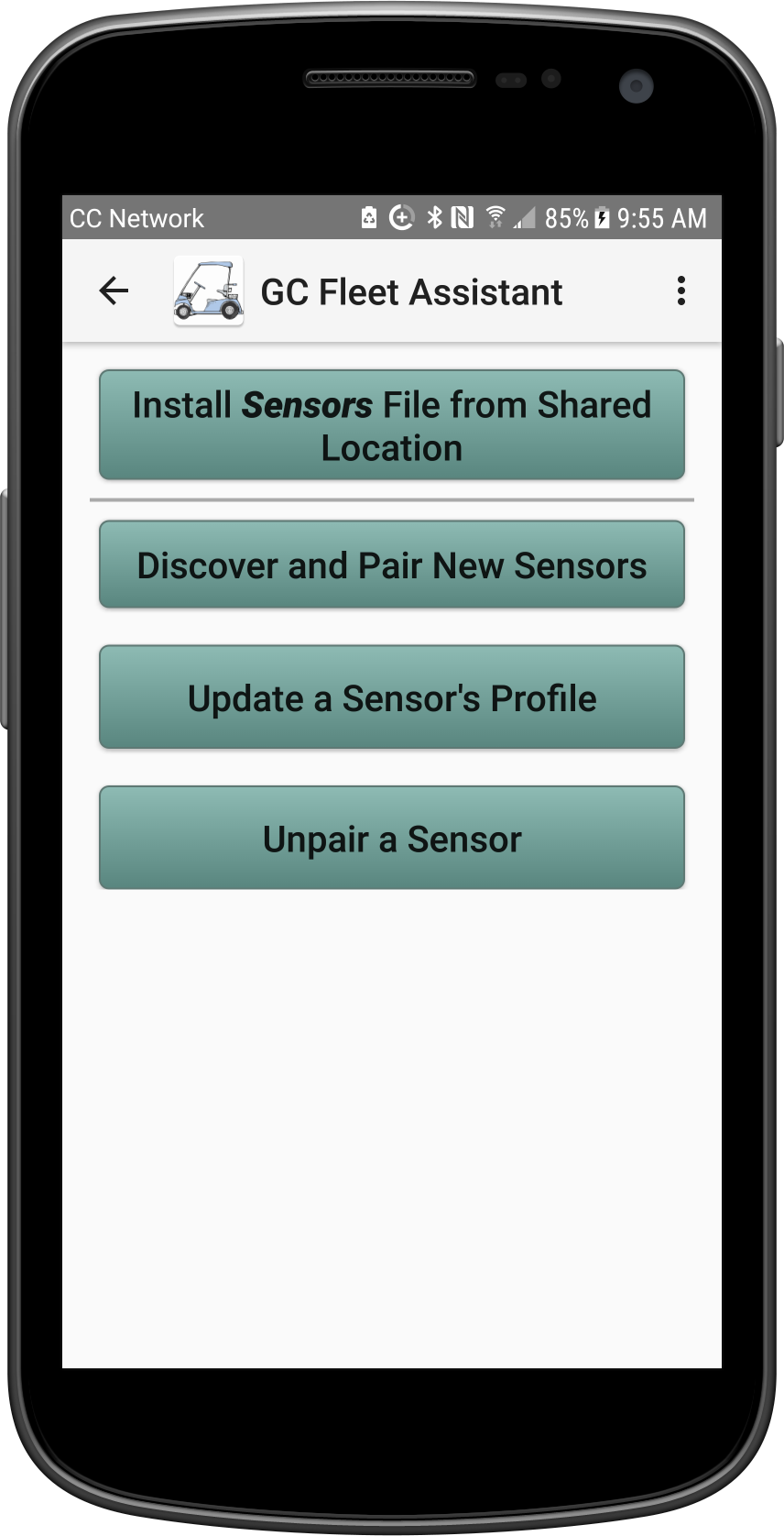
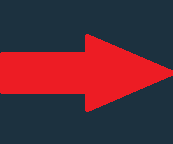
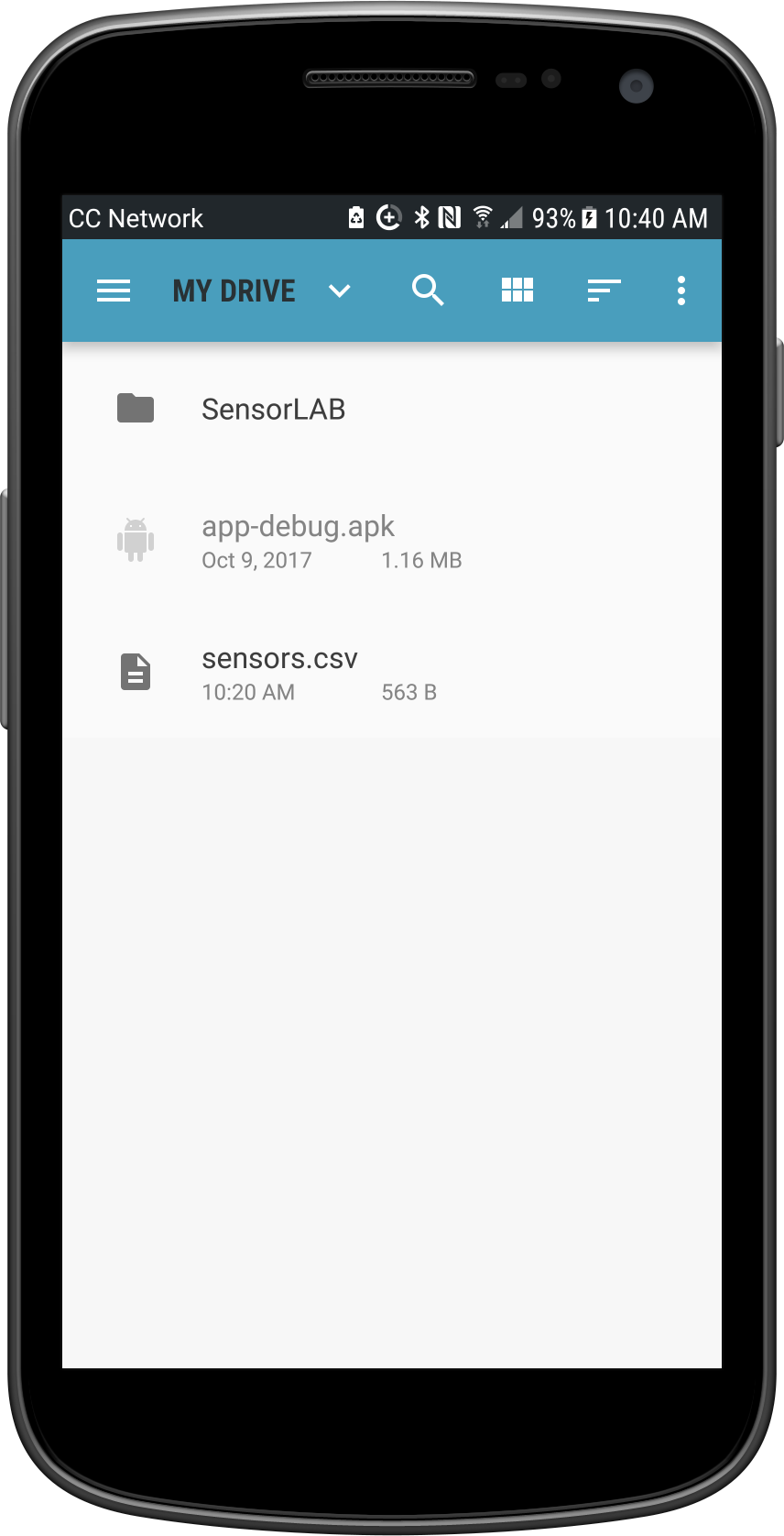
Connect to a Sensor
By pressing the Connect button, we navigate to a list of currently recognized Sensors. It is also possible to discover new Sensors by pressing the Scan for More Sensors button at the bottom of the page.
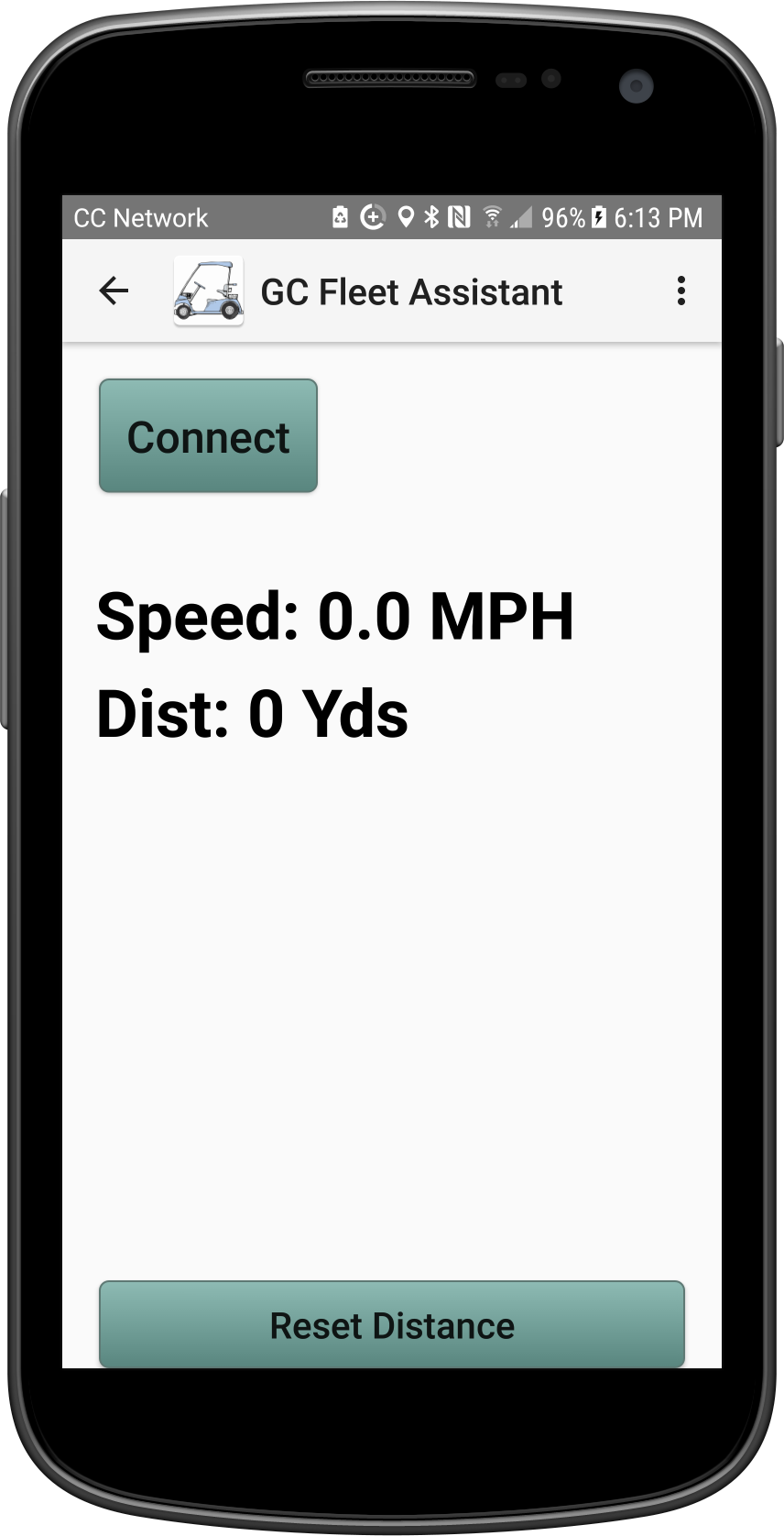
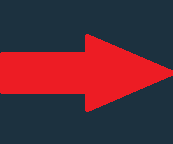
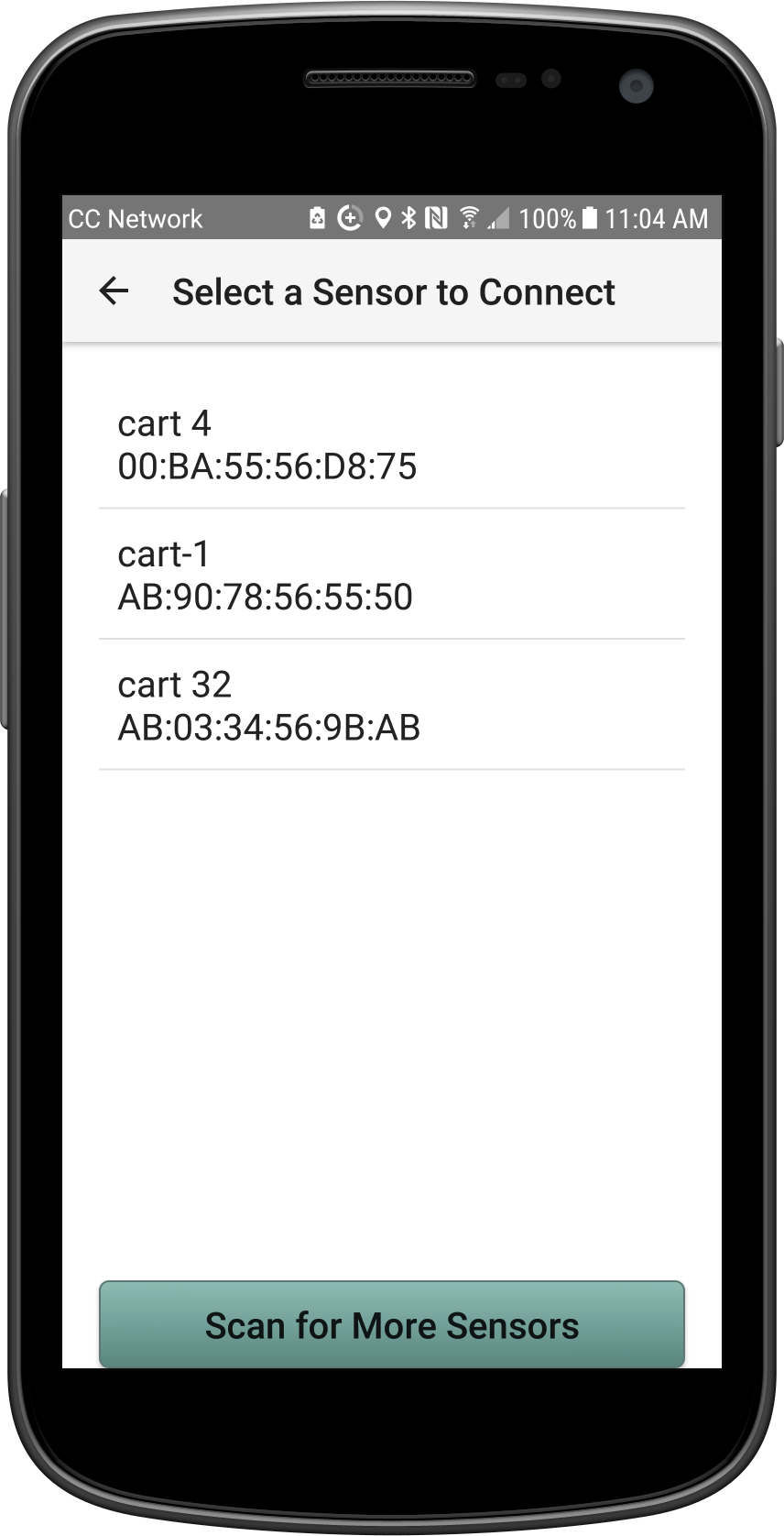
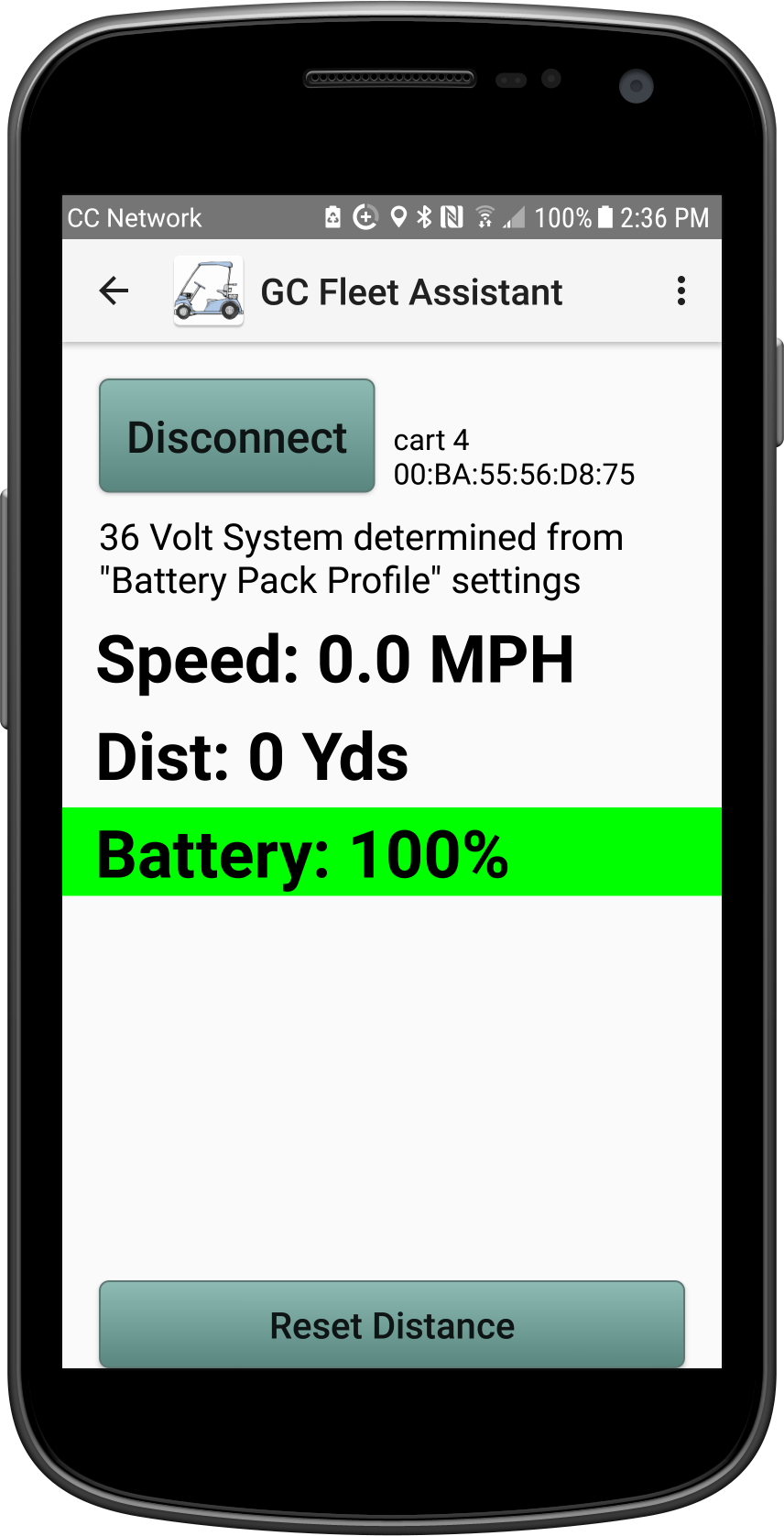
Settings
GC Fleet Assistant has a number of user adjustable settings. The user is not required to change anything for normal use. The Settings menu can be accessed by selecting the three vertical dots in the upper right corner, then selecting Settings